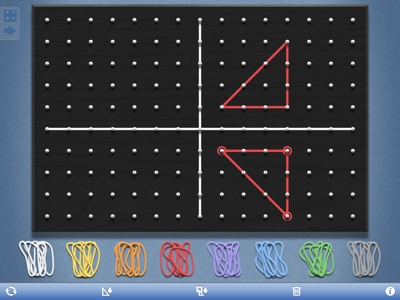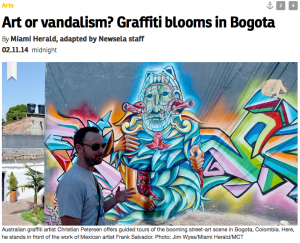 My district has been working with the Literacy Design Collaborative (LDC). As part of this professional development, we have learned strategies to incorporate ELA standards into each of our subject matter. This is essential as we all work toward meeting the Common Core standards for ELA.
My district has been working with the Literacy Design Collaborative (LDC). As part of this professional development, we have learned strategies to incorporate ELA standards into each of our subject matter. This is essential as we all work toward meeting the Common Core standards for ELA.
To help with the LDC, there is a fascinating website called Newsela.com.
The website claims “Newsela is an innovative way to build reading comprehension with nonfiction that’s always relevant: daily news.”
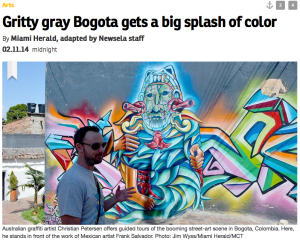
“It’s easy and amazing. Newsela is free for students to explore a world of nonfiction and test their comprehension. Updated dailywith real-world news from major publications, students can participate in conversation about the most urgent topics of our time, all while becoming stronger readers.”
What is fascinating about the site is that it will take the same article and modify the reading level depending on the ability of the student. In today’s classroom, differentiation is a must. Newsela allows every teacher to make such modifications with the click of a button. You can see that even the title of the article changes depending on your grade level.
The abilities levels on the site range from third grade and up. This allows every student to read the same article no matter how well he or she reads.
Newsela also makes a quiz available on some articles. The quizzes are only four questions long. It will provide the teacher a quick snapshot of a student’s comprehension of the article.
To use the website, you must create a teacher account while your students create a student account. Students must enter the class code you provide after setting up a class. This is quick, easy and free. Students can register with a Google email address, which I know many school districts use.
At first glance Newsela looks to be a great tool for teachers in every subject. I am excited to find a great tool to integrate literacy into my technology courses.
Check out Newsela!